Saving files without a name can be highly beneficial for those who want to keep their files or essential documents safe from others. A file without a name will make it difficult for the other person to figure out what it contains, whereas you will already know what it contains since you have created it. Now, most of you will be wondering how it is possible. Because we know to save a
file on a computer or smartphone, users must set a certain name for it. Otherwise, they will not proceed to the completion process. The reality is that you can easily save files without assigning them a certain name. In this article, I will discuss some steps you must follow.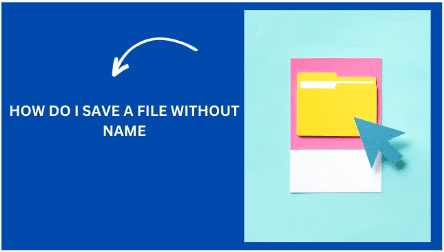
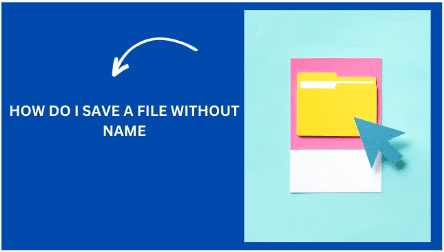
How You Can Save A File Without A Name – Steps Explained:
Below are steps that you need to follow to save the file without a name. Remember, there is no other way than the one mentioned below.
1. Copy Invisible Characters
First, you must copy invisible characters – these are special Unicode characters that are readable to only computer/machine algorithms, while human eyes cannot see them.
These are commonly known as “blank text,” “invisible space,” or “empty text” and are widely used to create name-free social media/gaming profiles, messages, posts, etc. There are
multiple methods to copy invisible characters are discussed below in detail.
Method No. 1: Get Help From Unicode Websites:
You can easily find numerous Unicode websites that provide you with the Unicode for invisible characters. You must search for a specific code or name on these sites to find the required Unicode.
The code you need to search for is “U+200B.” If you do not have the code, you can search with the name “Zero Width Space.”
To explain better, I have “Zero width space” on a Unicode website, and the output it provided can be seen in the attachment below: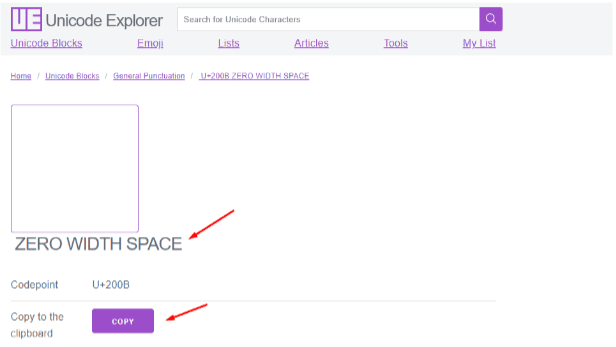
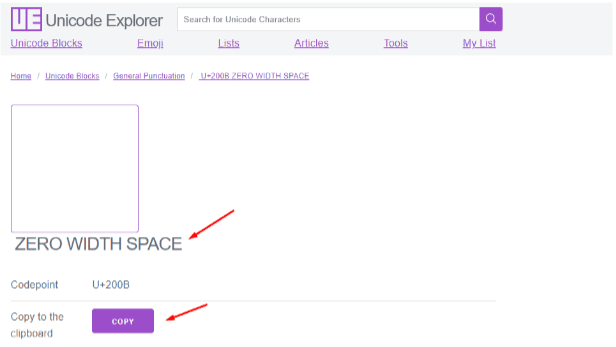
The site has provided the Unicode for invisible characters against my search and also provides the option to copy it.
Method No. 2: Get Help From Online Tools
This is another way to copy invisible characters. And guess what…it does not require users to search for certain names or codes. Instead, online tools allow them to copy invisible characters with just one click.
To give you a better idea, I have found an invisible character tool that provides multiple options to copy invisible text. So that if one doesn’t work for someone, then they can make use of the other one. 

2. Paste Them Into The File Name Box:
Once you have copied the invisible character using either of the methods mentioned above, the next step is to paste them into the file name box. Want to know how they will look after pasting? See the attachment below: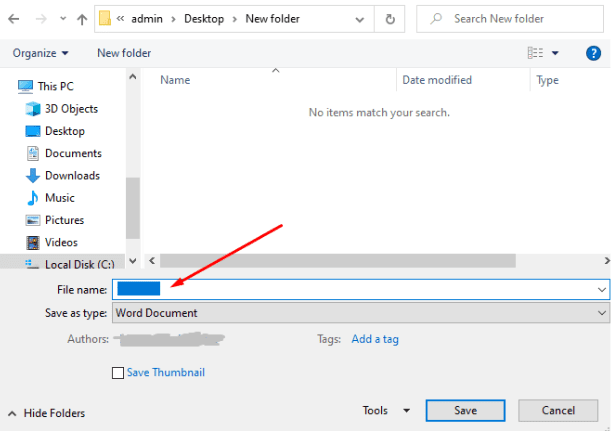
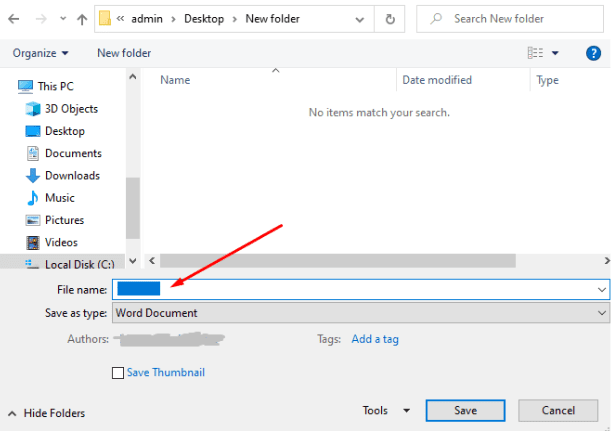
3. Save
When you paste the invisible characters into the file name, you will notice the “Save” button will become active. This is a clear indication that you can save the file. That’s it. You have saved the file without a name. You cannot add space in the file name box by pressing the “Space” key instead of invisible characters. If you do, the computer will count it as a regular space, and the “Save” button will not become active. That is why the only way left is to copy and paste invisible characters to save files without names.
Pros And Cons Of Saving Files Without Name
One significant benefit of saving a file without a name is that anyone with unauthorized access to your essential files cannot find the required file quickly. This is because you have saved all your critical files without a name.
On the other hand, there is also a con: forgetting the file’s location. In such a scenario, it may become quite difficult for you to find it because you cannot use the “Search file name.”
Final Thoughts
Saving a file or a document without a name is possible, but it requires following the right steps. In this article, I have discussed those steps in complete detail. Hope you will find this helpful article.